Prevent RaspberryPi / OctoPrint From Powering Your Ender 3 Screen
Posted in how to on July 19, 2022 ‐ 2 min read
I’m running OctoPrint on a Raspberry Pi to make managing and monitoring my Ender 3 Pro a breeze. The problem is that when the Pi is powered on but my Ender is off, the screen on the Ender stays powered on. In some cases I’ve even had the mainboard fan trying to spin, and making a terrible noise while doing so.
This is caused by the RPi sending power down the USB cable which powers the Ender mainboard in the same way USB powers anything else. There are ways to take advantage of this and actually power the Pi via the Ender’s PSU, or you can control the Ender’s PSU itself so you can turn it on/off remotely. However, those require extra electronics and wiring, and the only thing I care about is preventing the Pi from keeping the screen turned on.
Luckily the fix takes just a minute.
Overview
The plug going between your Ender 3 (Pro) and Raspberry Pi is a “USB Micro B” on the side that plugs in to the Ender and “USB Type A” on the side that plugs in to the Raspberry Pi. We’re focusing on the plug that goes in to the RPi.
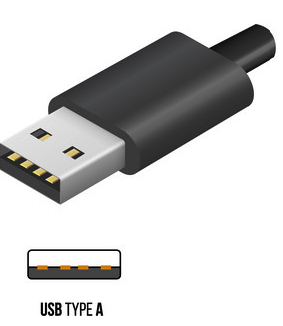
Looking at it from the angle above, there are 4 pins across the bottom. The pin on the bottom right is the one that provides power from the RPi to the Ender. We simply need to cut a small strip of electrical tape and place it over that pin to prevent the connection from being made.
Tools
- Electrical tape
- Scissors
- Tweezers (optional)
Instructions
- Unplug the USB cable that goes between your Raspberry Pi and Ender from your Raspberry Pi. Ensure your Ender is powered off.
- Cut a small strip of electrical tape. It should be wide enough to cover the pin, but not so wide that it covers the pin next to it. For the length, it needs to reach the back of the plug. It’s fine, ideal even, if it sticks out of the plug itself and folds under. That will help keep it in place.
- Use tweezers (or your fingers) to get the tape in place and pushed down. Then insert the cable back in to your RPi.
- Power on the RPi and verify your Ender screen doesn’t come on. Then power on your Ender and verify you can still connect to it via OctoPrint. And you’re all set!
